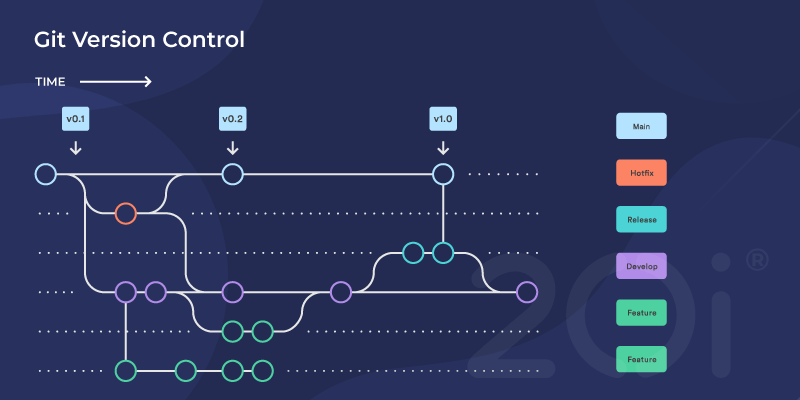Git is a powerful and widely used version control system that helps developers track changes in their projects, collaborate effectively, and manage code efficiently. If you’re new to Git, this guide will introduce you to the basics of version control, helping you understand how to set up Git, work with repositories, and manage changes in your projects.
What is Git and Why is it Important?
Git is a distributed version control system (DVCS) that allows multiple developers to work on the same project without overwriting each other’s changes. It enables teams to track modifications, revert to previous versions, and collaborate seamlessly.
With Git, you can:
- Keep a history of changes in your codebase.
- Work offline and sync changes later.
- Collaborate with teams without conflicts.
- Quickly revert changes if something goes wrong.
Now, let’s get started with configuring Git on different systems.
Setting Up Git
Checking if Git is Installed
Before you start using Git, check if it is installed on your system by running the following command:
$ git --versionIf Git is installed, you’ll see an output similar to:
git version 2.40.1If Git is not installed, download and install it from the official Git website.
Configuring Git (Username and Email)
To start using Git, configure your username and email. This ensures that Git associates your commits with your identity.
$ git config --global user.name "YourName"
$ git config --global user.email "your.email@example.com"To verify your configuration, run:
$ git config -lWorking with Git Repositories
A repository (repo) is a directory where Git tracks changes. Let’s create one:
Creating a New Git Repository
- Create a new directory:
$ mkdir my_project- Move into the directory:
$ cd my_project- Initialize a Git repository:
$ git initOutput:
Initialized empty Git repository in /home/user/my_project/.git/Now, the directory is a Git repository!
Adding Files to the Repository
- Create new files:
$ touch file1.txt file2.txt- Check the repository status:
$ git statusOutput:
Untracked files:
(use "git add <file>..." to include in what will be committed)
file1.txt
file2.txt- Add files to the staging area:
$ git add file1.txt file2.txt- Check status again:
$ git statusNow, the files are ready to be committed.
Committing Changes
A commit saves changes to the repository. Think of it as taking a snapshot of your code at a specific point in time.
To commit staged changes:
$ git commit -m "Initial commit"Output:
[main (root-commit) cf0p490] Initial commitYou have now successfully committed your changes!
Viewing Commit History
To see the commit history:
$ git logTo display commits in a simplified format:
$ git log --onelineOutput:
cf0p490 Initial commitThis shows the latest commit with its unique identifier.
Undoing Changes
If you want to unstage a file:
$ git reset file1.txtIf you want to discard changes:
$ git checkout -- file1.txtTo undo the last commit (without losing the changes):
$ git reset --soft HEAD~1Pushing Changes to a Remote Repository
To share your changes with others, push them to a remote repository (e.g., GitHub, GitLab).
Adding a Remote Repository
$ git remote add origin https://github.com/yourusername/my_project.gitPushing Changes
$ git push -u origin mainThis uploads your commits to the remote repository.
Pulling Changes from a Remote Repository
To get the latest updates from a remote repository:
$ git pull origin mainThis syncs your local repository with the latest version.
Branching in Git
Branches in Git allow you to work on different versions of a project simultaneously.
Creating a New Branch
$ git branch new-featureSwitching to the New Branch
$ git checkout new-featureOr use:
$ git switch new-featureMerging Branches
After making changes in a branch, merge it into the main branch:
$ git checkout main
$ git merge new-featureThis integrates the changes into the main branch.
Conclusion
Git is an essential tool for developers to manage code efficiently. In this beginner’s guide to Git version control, you’ve learned how to set up Git, create repositories, commit changes, work with branches, and push changes to remote repositories. With regular practice, you’ll become proficient in Git and streamline your development workflow. Happy coding!